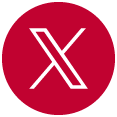Social Media is a great way to highlight your specific area of Owens Community College!
Whether you’re highlighting our students, events or achievements social media is an effective tool for getting the word out!
Below is a step-by-step process on how to create your own Owens-associated social media account.
Please be sure to follow these steps so that the Office of Strategic Marketing and Communication can help you as you set up and maintain your new social media account.
Please do not create an Owens-associated social media account prior to following these steps.
- Contact the Office of Strategic Marketing and Communications about your plans to create an Owens-associated social media account. Please reach out to Andrew Larson (Digital Marketing Strategist).
- We will then meet with you and discuss your social media goals, the best platforms to achieve those goals (Facebook, Instagram, LinkedIn, etc.) and what bandwidth will be required.
- After we agree on how to best move forward and a social media platform is selected, we will discuss naming connotations and artwork.
- Backup Administrators – All Owens-associated social media accounts are required to name a Marketing and Communications staff member as an administrator for their platform as a best practice.
To make Marketing an administrator, please follow the below instructions:
Twitter – Please send us the Username and Password for your account.
- Make sure you are using your Owens-associated Facebook page.
- Go to your Owens Facebook page.
- There is a menu on the left-hand side of the page, select “Settings” in that menu.
- After clicking “settings” a new page (the settings page) will come up. On this page go to the left-hand side of the page and click “New Pages Experience.”
- On the page that comes up, there will be a section titled: “People with Facebook access.” You will see the page owners below that.
- To add a new owner, click “Add New” that is on the far right of the words “People with Facebook access.”
- a pop-up will come up, click “Next” on that pop-up.
- Then a box with a search bar will come up and you should be able to search for me “Andy Larson”. My profile picture is one of me and my wife on our wedding day (it’s very cute). From there you will be able to add me.
- Go to your Owens-associated LinkedIn page.
- There is a menu on the left-hand side of the page, select “Settings” in that menu.
- At the top of the settings page please select “Manage Admins”
- After clicking “Manage Admins” a new page will come up listing all the admins
- On the right-hand side of that page there is a button that says “+ Add Admin”, click that button and search for “Andrew Larson.”
- An image of me wearing and Owens t-shirt will show up with my job name “Digital Marketing Strategist” below it.
- A pop-up will come up, select “Super Admin” so that the Marketing team can have full access to the page, then click save!
After those steps are completed, the Marketing team will be happy to help you with anything you need for your social media page!
If you have any questions contact Andy Larson at andrew_larson2@owens.edu.